Java (and 3rd party software) through WSUS for free
Java (and 3rd party software) through WSUS for free
!This post hasn't been updated in over 1 year. The information contained within may no longer be accurate, or let alone work. You're welcome to contact me if you'd like an update. Note: Not all posts will (or can) be updated.
Updated: March 28, 2014
Note: This article is over a year old and may not contain relevant information. I do my best to keep things updated, especially because this is a popular post. I am working on a rewrite as I find an alternative to LUP as I am not sure how that software functions in a modern enterprise. In the meantime, please feel free to comment anything that may possibly be out of date and I’ll fix it up as I can! Thank you!
As a network administrator, I hate Java with a burning passion. First, Oracle is slow as frozen molasses to tell Java clients to update, secondly it requires administrator credentials to install, and third it tries to install crapware on our corporate computers (and in some cases, succeeds). If you’re a home user, this blog post won’t be of any use to you as it is aimed towards the corporate environment. If you are a home user, I would suggestdisabling Java. Chances are, you don’t need it. In the alternate universe of corporations, we still need it so as much as I would like to not have to use it, it’s not an option.
Managing Java in the Corporate World
This post is going to be very technical. We’re going to be utilizing PKI (Public Key Infrastructure) and WSUS. If you don’t know what these two items are, forward this post onto the person in your company who does.
Things we need: (all links open in new windows/tabs)
- Java offline installer (32-bit version, 64-bit version isn’t needed unless your users are using x64 browser… chances are, they’re not)
- WSUS 3.0 SP2 (minimum)
- .NET 4.0
Local Update Publisher (LUP) (it’s free and open source).Don’t use LUP!Use WPP instead!- Orca (to modify the MSI – Note: Orca is provided as part of the Windows Installer as MS doesn’t provide it separate) OR InstaEd It (I use Orca, so your mileage with InstaEd It may vary)
I’m not going to cover installing WSUS or .NET Framework. If you need help with WSUS, here is a guide. I’ll be covering WSUS at another time.
Install & Configure LUP
Creating our Java Update Package
Now we’re going to create the Java update package to push out to our clients. This part is a little tricky.
WARNING: You do not want multiple versions approved for install on multiple machines at the same time! Always supersede updates!
Modifying the MSI
We need to get the MSI file from the offline installer. Follow these steps to get the files:
- Download and launch the Windows Offline Installation executable (.exe) file.
- Navigate to LocalAppData folder (the user’s Application Data folder). The location of the LocalAppData folder differs for each Windows platform.
- Windows Vista and Windows 7
C:\Users\<user>\AppData\LocalLow\Sun\Java\jre1.6.0_05\jre1.6.0_05.msi
- Windows XP
C:\Documents and Settings\<user>\Local Settings\ApplicationData\Sun\Java\ jre1.6.0_05\jre1.6.0_05.msi
- Windows 2000
C:\Documents and Settings\<user>\ApplicationData\Sun\Java\jre1.6.0_05\ jre1.6.0_05.msi
- Windows Vista and Windows 7
I like to copy the entire directory to my desktop and modify the MSI there (so you should install Orca on your tech workstation). Right click the MSI and choose “Edit with Orca”
In the “Tables” column in Orca, select “Property” and edit the following values:
| Table | Property | Original Value | Proposed Value | Description |
| Property | JAVAUPDATE | 1 | 0 | All three need to be changed to completely disable Java automatic updates |
| Property | AUTOUPDATECHECK | 1 | 0 | |
| Property | JU | 1 | 0 | |
| Property | IEXPLORER | 0 | 1 | Activates Internet Explorer plugin |
| Property | MOZILLA | 0 | 1 | Activates Mozilla plugin |
| Property | SYSTRAY | 1 | 0 | Disables system tray icon when Java applets are active… This is optional. |
| Property | RebootYesNo | Yes | No | Suppresses the need to reboot |
| Property | EULA | 0 | 1 | I would set this to 1 otherwise your users might get a prompt to accept the EULA |
Do File > Save, and then exit Orca. Copy the folder to your WSUS server (or where ever you have LUP installed).
Creating the Update Package
Enjoy being able to push 3rd party software through Windows Update!
Errors
Invalid Operation Exception: The package could not be published.Verification of file signature failed for file:\\SERVER\UpdateServicesPackages\[PackageID]\[InstallableItem ID].cab
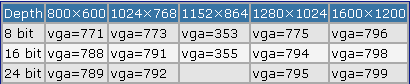
Комментарии
Отправить комментарий